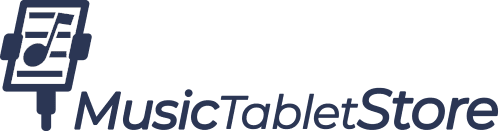Changing keyboard profiles with the BT-105
The BT-105 is capable of transmitting several different keyboard commands within 4 profiles. The default profile is #3 "iPad mode", where the BT-105 sends Up and Down arrow key commands. In version 1.22 of the BT-105 firmware, the procedure for changing profiles has changed in order to help prevent accidental profile changes.
Setting "iPad Mode" Profile
iPad Mode sets the BT-105 to send Up and Down arrow keyboard commands.
- To change to the iPad Mode on the BT-105, first turn the unit off.
- Insert a compatible foot switch into the right port (port 3-4, which is located between the LED light and the mini USB port)
- Depress the foot switch and keep it held.
- Turn on the BT-105.
- As soon as you see the BT-105 power on (1-2 seconds after pressing the power button), release the foot switch.
- You should see a sequence of flashing lights as follows: 1 red, 3 green (to indicate profile #3), and a final red. This confirms that the BT-105 is set for iPad mode.
Setting "PC/Mac Mode" Profile
PC/Mac Mode sets the BT-105 to send Page UP and Page DOWN keyboard commands.
- To change to PC/Mac mode on the BT-105, first turn the unit off.
- Insert a compatible foot switch into the left port (port 1-2, which is located between the power button and the LED light)
- Depress the foot switch and keep it held.
- Turn on the BT-105.
- As soon as you see the BT-105 power on (1-2 seconds after pressing the power button), release the foot switch.
- You should see a sequence of flashing lights as follows: 1 red, 1 green (to indicate profile #1), a final red. This confirms that the BT-105 is set for PC/Mac mode
The following video tutorial demonstrates the procedures for changing to both iPad and PC/Mac modes on the BT-105.